3. My Account
4. Creating and activating tracker (manually)
4.1. Creating and activating tracker (automatically)
5. Setup
8.1. Tools:Overview
8.2. Tools:Alerts
8.3. Tools:Geofencing
8.4. Tools: Reports
8.5. Tools: Send command
8.6. Tools: Other
8.7. Tools: Camera/Media
8.8. Tools: Tasks
8.9. Tools:Maintenance
8.10.Tools: Dashboard
8.11. Tools: Sharing
9. Widgets
11.Plugins
The report can be generated by selecting the report icon from the side menu. A dialog box will appear. In this dialog, you can select any type like event, Overspeed etc can be generated in any file format HTML,XLS & PDF.
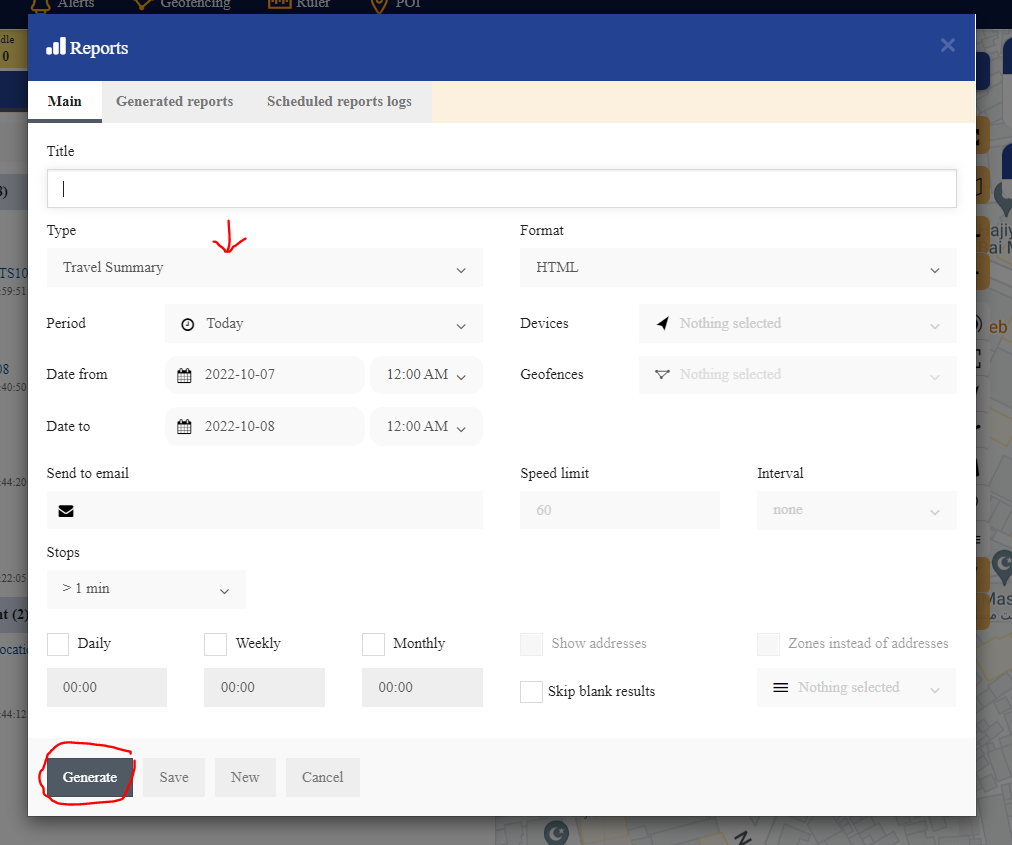
Events
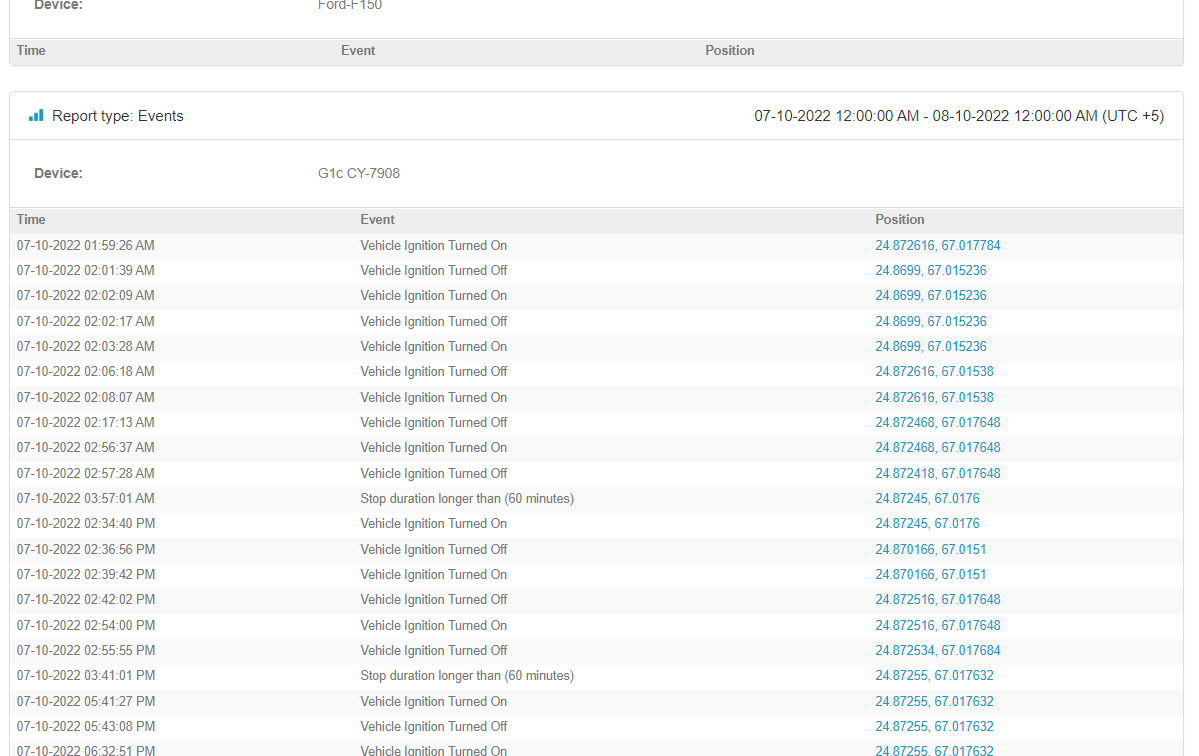
Engine hours daily

This report displays the total engine hours for the whole day.
Fuel level
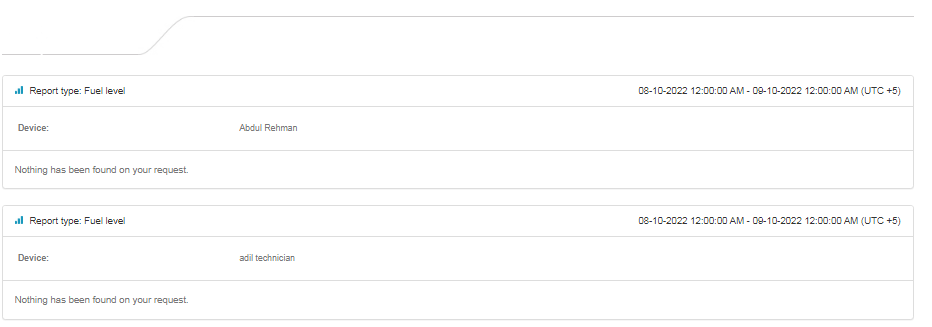
Displays fuel level for the selected period. Fuel sensors must be configured before using this report.
Fuel fillings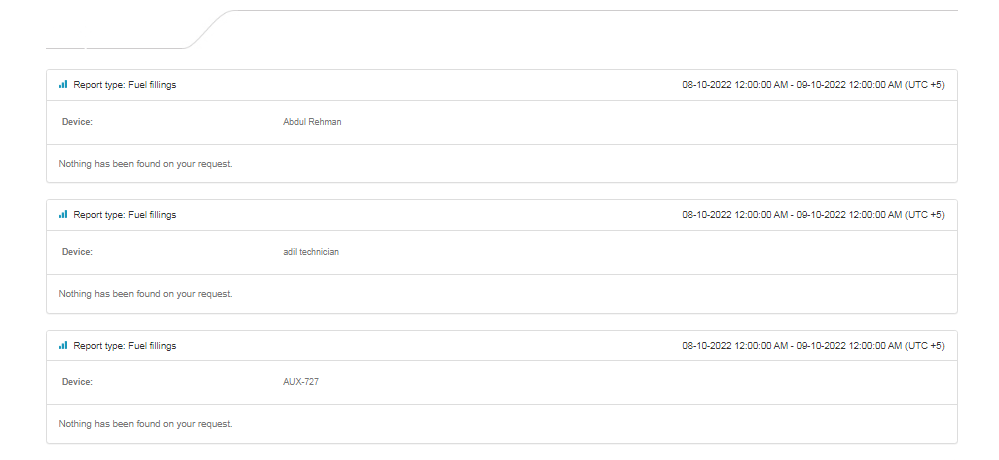
Displays fuel fillings for selected period. Fuel sensor must be configured before using this report. Fuel fillings detection can be configured in Objects->Edit->Accuracy (same for fuel thefts report).
Travel Summary

Summary of all selected gps devices about routes, distance traveled, move duration, Overspeed count, fuel consumption, engine hours, etc.
Travel Summary(bulk)
 Same as the general information report, but merged in 1 table.
Same as the general information report, but merged in 1 table.
Travel Summary custom
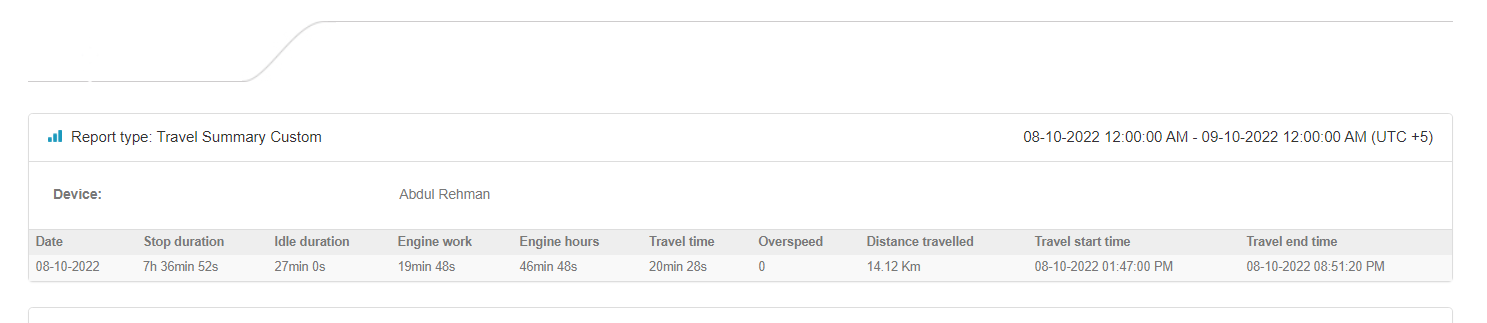
Same as general information report, but split into multiple tables by gps device.
Travel Summary custom 1
The layout is similar to the merged reports with additional information added, such as move/stop duration, stop count, Overspeed count, etc.

Travel Summary custom 2
 Displays the same information as General information (merged) custom, but each device information is split into different tabs.
Displays the same information as General information (merged) custom, but each device information is split into different tabs.
Geofence in/out

Summary of selected geofences for selected devices.Geofence in/out 24 hour mode report:
Standard geofence report:
In time: 12.00 hours 21.1.2016
Out time: 8.00 hours 22.1.2016– spent time 20 hours.
24 hour mode: spent time is being separated on midnight:
In time: 12.00 hours 21.1.2016
Out time: 0.00 hours 22.1.2016– spent time 12 hours.
In time: 0.00 hours 21.1.2016
Out time: 8.00 hours 22.1.2016– spent time 8 hours.
Geofence in/out (Ignition ON/OFF)
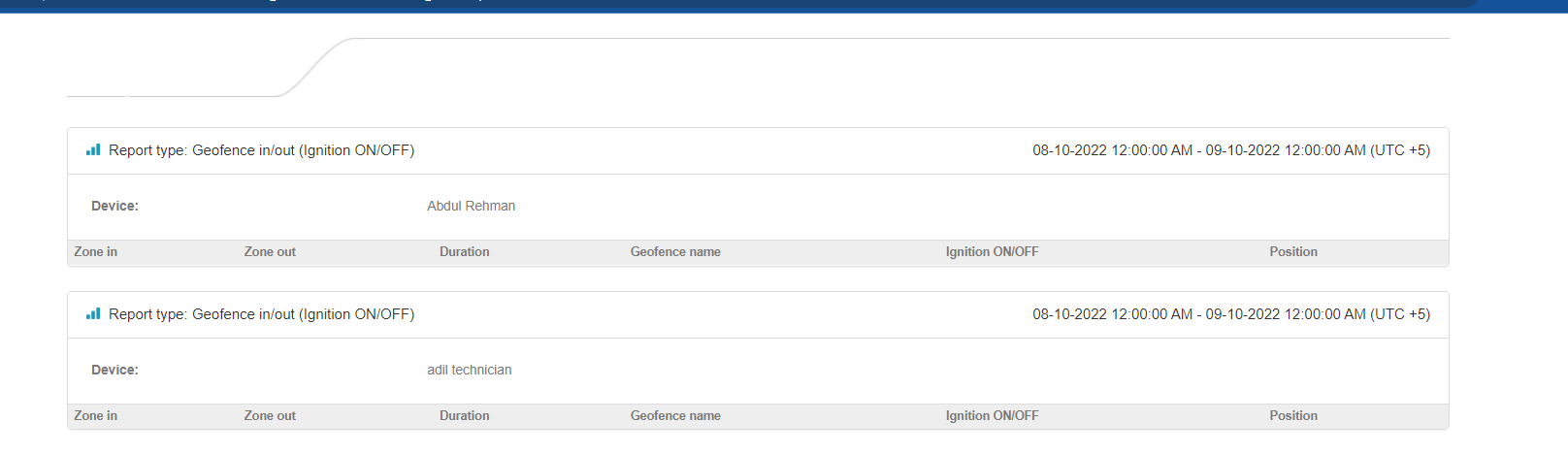
Similar layout to the in/out report, but with an additional column, stating the ignition status.
Geofence (Touch all)

This report type only generates if the device has entered/exited all of the selected geofences during the specified period.
Ignition ON/OFF
 In this report, it displays when the Ignition of the vehicle was turned on and off. It also displays when the event occurred, the average speed during the trip, trip distance, total engine hours. When the ignition is off, it also displays the amount of time it was turned off and the location.
In this report, it displays when the Ignition of the vehicle was turned on and off. It also displays when the event occurred, the average speed during the trip, trip distance, total engine hours. When the ignition is off, it also displays the amount of time it was turned off and the location.
Overspeed
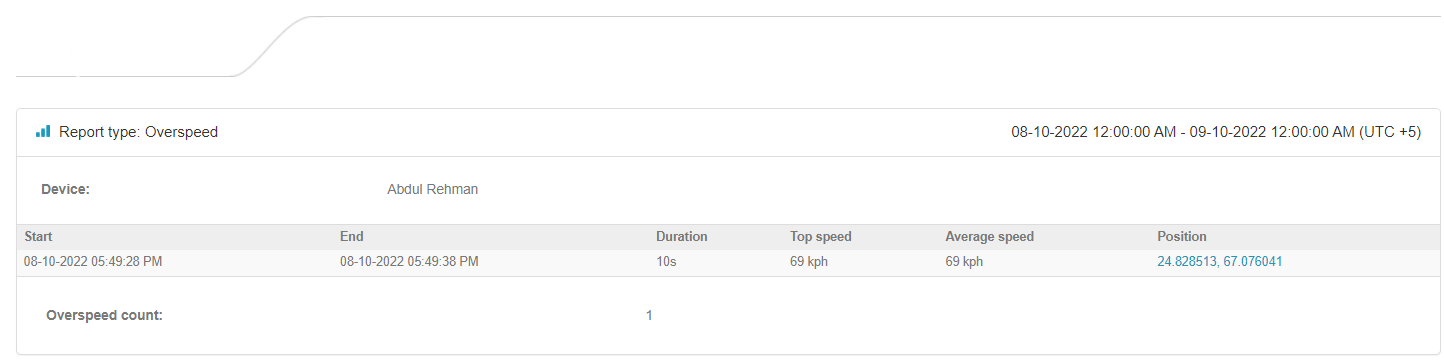
Before generating this report, the speed limit must be set. The speed above will be counted as Overspeed.
The under speed report is almost the same – counts values below the speed limit.
Overspeed / Geofences
 This report displays overspeed information in selected geofences. Layout is the same as the Overspeed report.
This report displays overspeed information in selected geofences. Layout is the same as the Overspeed report.
Move Summary
 Summary of all travels of the device for selected period of time. By clicking on the coordinates you will be redirected to the map. It is also possible to see address instead of coordinates if you tick “shows addresses” tickbox while generating report.
Summary of all travels of the device for selected period of time. By clicking on the coordinates you will be redirected to the map. It is also possible to see address instead of coordinates if you tick “shows addresses” tickbox while generating report.
Move Summary Detailed
 Similar layout to the Travel sheet report, but with additional information fields.
Similar layout to the Travel sheet report, but with additional information fields.
RAG (Driver’s performance)
 Harsh braking and harsh acceleration sensors must be configured first, in order for this report to be generated. Final scores are calculated in excel file by formula. You can adjust that formula any time.
Harsh braking and harsh acceleration sensors must be configured first, in order for this report to be generated. Final scores are calculated in excel file by formula. You can adjust that formula any time.
Temperature
 At least 1 sensor with temperature template must be created. You can create multiple sensors using temperature template and all those sensors will be showed in the report.
At least 1 sensor with temperature template must be created. You can create multiple sensors using temperature template and all those sensors will be showed in the report.
Sent commands
With this report, you can generate a list of commands of all the users from your platform have executed and its status.




