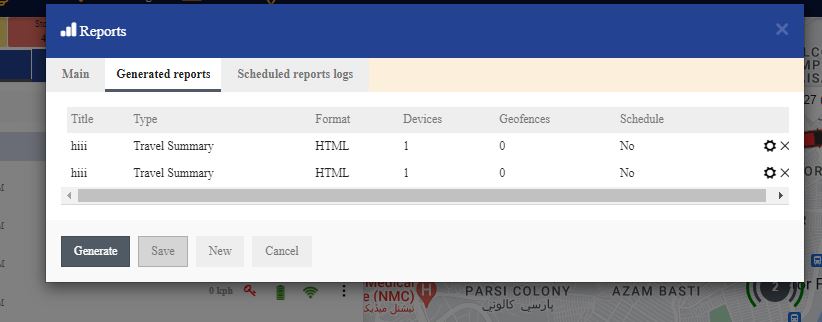3. My Account
4. Creating and activating tracker (manually)
4.1. Creating and activating tracker (automatically)
5. Setup
8.1. Tools:Overview
8.2. Tools:Alerts
8.3. Tools:Geofencing
8.4. Tools: Reports
8.5. Tools: Send command
8.6. Tools: Other
8.7. Tools: Camera/Media
8.8. Tools: Tasks
8.9. Tools:Maintenance
8.10.Tools: Dashboard
8.11. Tools: Sharing
9. Widgets
11.Plugins
Main
To create a new report or schedule it, click on Reports.
Report
Title -report title/name.
Type – select report type:
- General information – report shows some basic information: top speed, average speed, consumed fuel, route length etc.
- General information (merged) – general information displayed in a row.
- Drives and stops – same information as general report but added: objects stops and driving information, like duration of intervals between stops, address where object stopped.
- Travel sheet – displays coordinates and addresses of stops, fuel consumption, lenght between stops.
- Overspeeds – speeding cases will be displayed in report as well as additional information such as excess time, how much speed has been exceeded.
- Underspeeds – underspeeding cases will be displayed in the report.
- Geofence in/out – entry/exit time in each zone and out zone, stay time in zone.
- Events – events information: event name coordinates and address, time.
- Fuel level – information about fuel level changes.
- Fuel fillings – object fuel fillings history.
- Fuel thefts – object fuel thefts history.
- Format – select format that report will be generated: PDF (for viewving in Adobe Acrobat Reader), HTML (for viewing in browser), XLS (for viewing and editing in Microsoft Excel)
- Show addresses – near to location points addresses will be shown.
- Zones instead of addresses – instead of addresses zone names will be shown.
- Stops – set time of stops to eliminate traffic light stops.
- Speed limit (kph) – speed limit for Overspeed and Underspeed reports.
Schedule
- Daily – reports will be sent every day for previous day.
- Weekly – reports will be sent oncein a week, every Monday for previous week.
- Send to e-mail – enter e-mail addresses separated by comma to send reports to.
Devices
Select devices to create report.
Geofences
This allows to select zones whose details will be seen in report. Zone selection is available only if Report type Zone in/out is chosen.
Time period
- Filter – easy wayto set time period.
- Time from/ Time to – set time period of report.