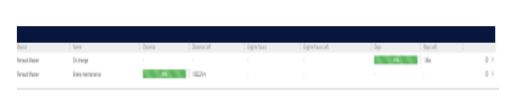3. My Account
4. Creating and activating tracker (manually)
4.1. Creating and activating tracker (automatically)
5. Setup
8.1. Tools:Overview
8.2. Tools:Alerts
8.3. Tools:Geofencing
8.4. Tools: Reports
8.5. Tools: Send command
8.6. Tools: Other
8.7. Tools: Camera/Media
8.8. Tools: Tasks
8.9. Tools:Maintenance
8.10.Tools: Dashboard
8.11. Tools: Sharing
9. Widgets
11.Plugins
With the maintenance tool, you can setup vehicle maintenance schedule to remind you of when the next vehicle service is due.
To open the maintenance tool, either select the “Services” tab within the objects details, or by enabling the “Service” widget in Setup -> Widgets, which appears at the bottom of the map when selecting and selecting the gear icon.
Accessing the maintenance tool via object’s details:

Via “Service” widget by selecting the gear icon:

After opening the maintenance tool, the following screen will appear, displaying the currect schedules added. To create a new schedule, select “Add service”.
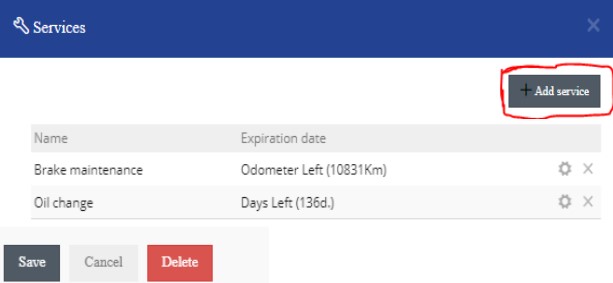
Once selected, you will be prompted to enter the following information:
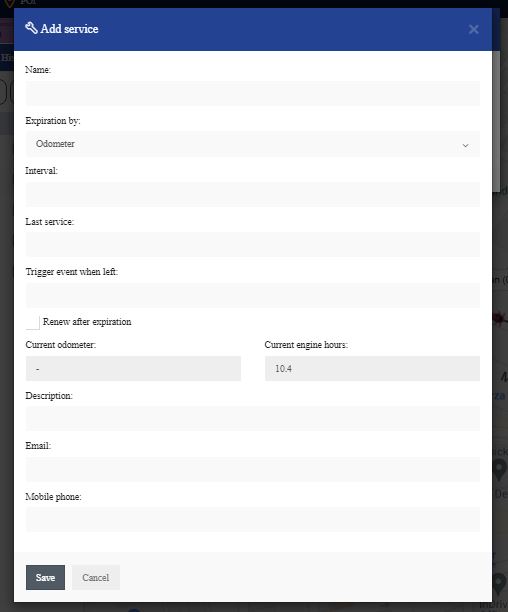
Name: In this field you can add a name for the scheduled service.
Expiration by – This is used to setup an expiration when the vehicle reaches a specific interval for one of the following options.
1) Odometer
2) Engine hours
3) Days
Interval: Setting a specific odometer, engine hours or day intervals when the vehicle is due for maintenance
Last service: Used to enter a value when the vehicle was last serviced (odometer, engine hour or date value)
Trigger event when left: A value to be entered if an alert should be triggered when there is a specific amount left before the service.
Renew after expiration: Automatically renews the service schedule.
Description: A brief description of the service.
Email/Phone number: Required if an alert needs to be sent before the vehicle’s service.
To view all of the created maintenance schedules, navigate to Maintenance