3. My Account
4. Creating and activating tracker (manually)
4.1. Creating and activating tracker (automatically)
5. Setup
8.1. Tools:Overview
8.2. Tools:Alerts
8.3. Tools:Geofencing
8.4. Tools: Reports
8.5. Tools: Send command
8.6. Tools: Other
8.7. Tools: Camera/Media
8.8. Tools: Tasks
8.9. Tools:Maintenance
8.10.Tools: Dashboard
8.11. Tools: Sharing
9. Widgets
11.Plugins
Plugins can be enabled or disabled in admin control panel and they are found in Admin -> Setup-> Plugins. Below are list of plugins and descriptions of what they do. This page is constantly updating as more plugins are developed by the time.
Objects list
Once enabled, additional icon will appear in objects list. This icon will open up new window with additional configurable information.
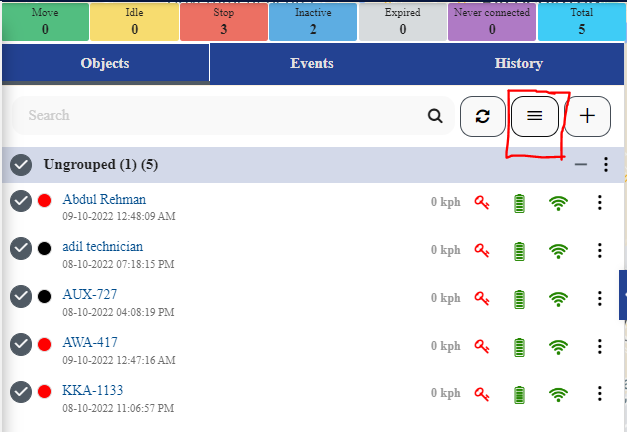
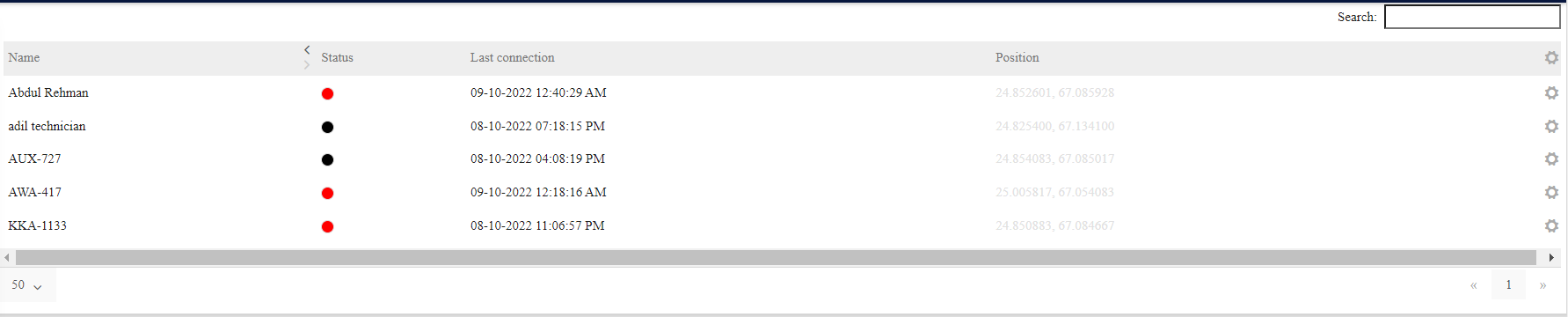
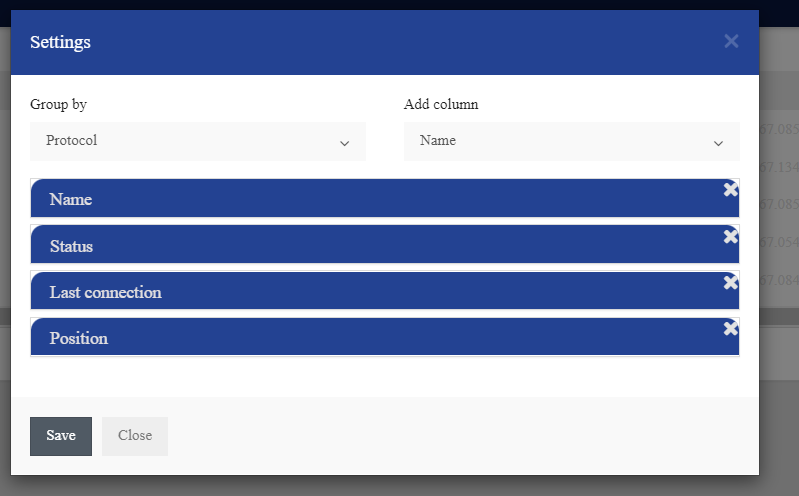
Business / Private drives
If enabled, it will be possible to add additional sensors for business and private drives. If those sensors are added, you will be able to see those drives in history in different color and also generate drives and stops reports which will show information about business and private drives only.
Route Color
When enabled, an additional sensor template will be available. It is used to display a different color in the device history when specific parameter criteria is met.
For example, if the ON parameter sends a set value, the color of the route will change to a selected one.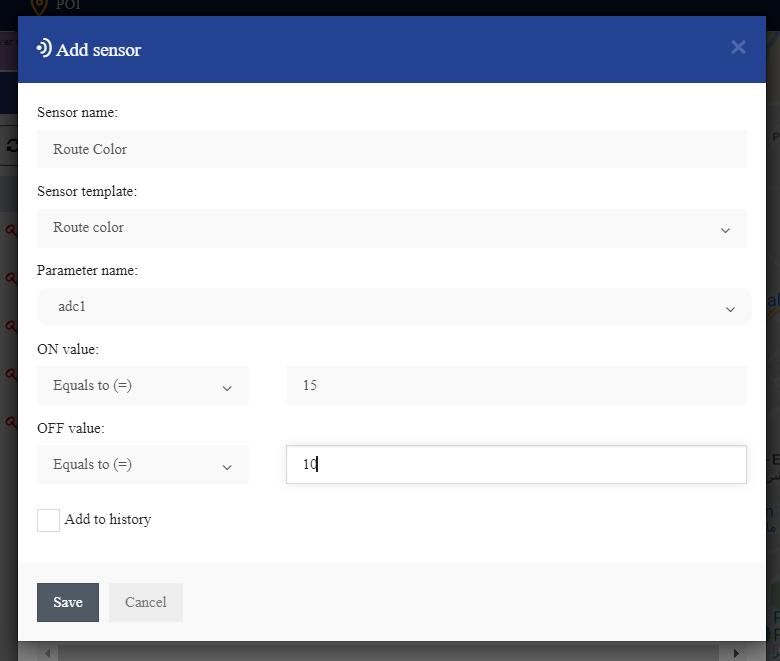
Device move animation
This plugin enables a movement animation of the object’s arrow on the map, simulating a real time movement.
Device widget total distance
Displays the total distance the device traveled. Distance is calculcated by the software between the GPS data points sent by the device. The distance is located in the sensors widget of the devices.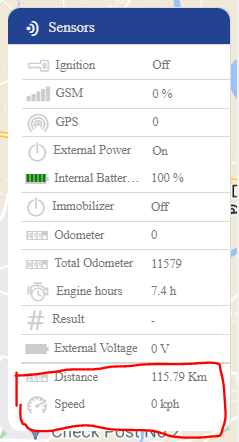
Device widget show full address
In the “Object” widget, it will display the full address instead of a shortened one.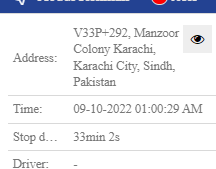
Alert sharing notification
When the plugin is enabled, you will be able to send an alert notification with a link via email and SMS to view the objects location and movement in the map.
It is possible to set a an expiration time in minutes before the link becomes inactive. The “delete after expiration” option deletes the link permanently in the “Sharings” tab of the “Sharing” tool.
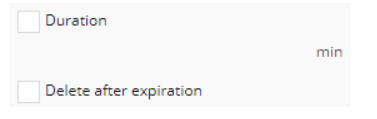
In the “notifications” tab, there will be 2 additional lines for emails and phone numbers that should receive the sharing link when the alert is triggered.
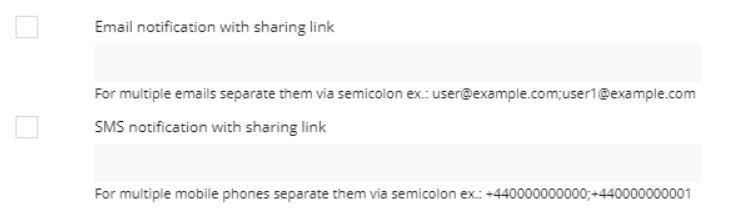
Locking
This plugin adds an additional widget in the maps toolbar that displays the status of a lock that is built in a GPS device.In the settings of the plugin, specify the parameter that sends the lock status as well as the parameters.

A preview of the Locking widget:
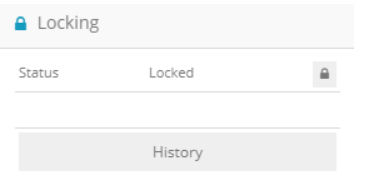
Call actions
The Call Actions plugin adds the ability to add an additional description to every event. Why the events occurred.
SIM Blocking
The SIM Blocking plugin add the ability to manage expired SIM cards and block them on SIM card provider platform.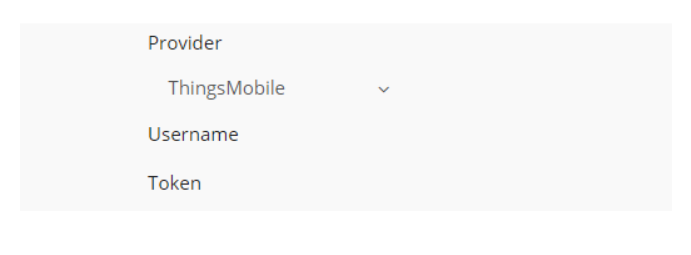
Display Geofence size
The Display geofence size plugin add the ability to manage size of geofence.
Geofence move by device
The Geofence move by device plugin add the ability to create geofence around moving object and moves together with it.
Display address in history section
The Display address in history section plugin add the ability to see address instead of coordinates in the history section of the object.
Display address in event section
The Display address in event section plugin add the ability to see address instead of coordinates in the Event section.




