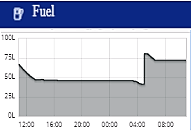3. My Account
4. Creating and activating tracker (manually)
4.1. Creating and activating tracker (automatically)
5. Setup
8.1. Tools:Overview
8.2. Tools:Alerts
8.3. Tools:Geofencing
8.4. Tools: Reports
8.5. Tools: Send command
8.6. Tools: Other
8.7. Tools: Camera/Media
8.8. Tools: Tasks
8.9. Tools:Maintenance
8.10.Tools: Dashboard
8.11. Tools: Sharing
9. Widgets
11.Plugins
You can edit which widgets you would like to see on your main map using Setup.
By disabling ‘Default widgets’ you can make an addition or remove them.
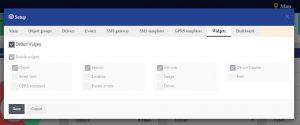
The selected widgets will appear on the bottom of the main map:

Object
The object widget displays the devices information, such as the address, time, stop duration and the driver occupying the vehicle.

Sensors
It shows all of the added sensors for the vehicle – fuel level, ignition status, current speed. Many more sensors can be setup and displayed.

Device image
The device image widget provides the ability to add the vehicles image on the main map. To upload the image of the device, select the “upload” button in the top right corner of the widget and upload the image that you would like to be displayed.

Services
This widget displays all of the maintenance services created and due date/interval for the object. A guide is available explaining how to create such services in the Tools: Maintenance page.

Street view
The Street view widget shows the objects current location from Google Street view.

Location
Displays more detailed information about the objects location, such as the city, road name, house number if parked close and the ZIP/Postal code.
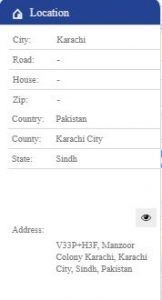
Device camera
Shows the latest photo taken by the GPS tracker with a built-in or with a connected IP camera.

Fuel
Displays a graph of the fuel level. Data displayed is gathered from the fuel sensor.