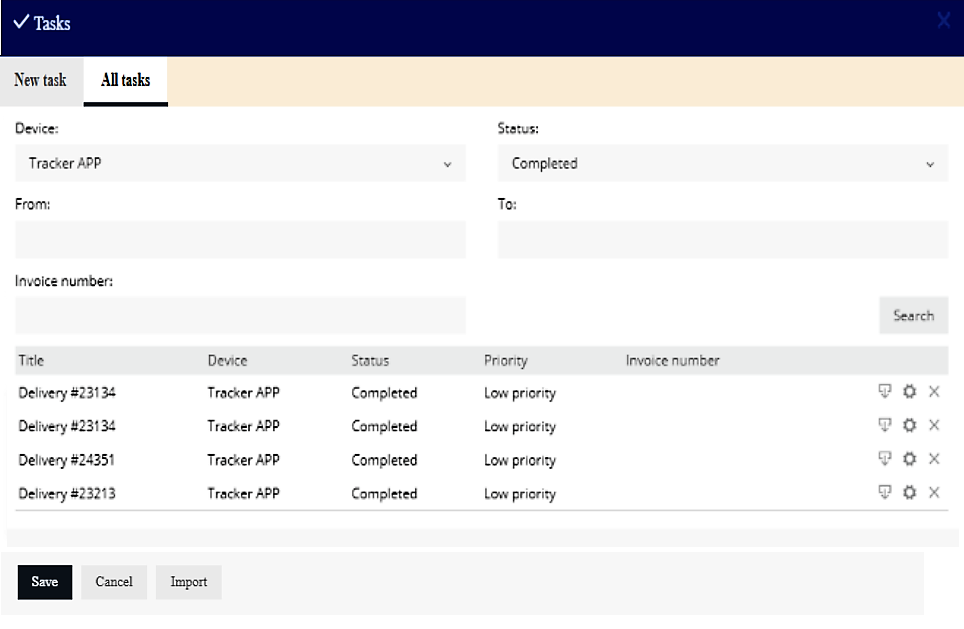3. My Account
4. Creating and activating tracker (manually)
4.1. Creating and activating tracker (automatically)
5. Setup
8.1. Tools:Overview
8.2. Tools:Alerts
8.3. Tools:Geofencing
8.4. Tools: Reports
8.5. Tools: Send command
8.6. Tools: Other
8.7. Tools: Camera/Media
8.8. Tools: Tasks
8.9. Tools:Maintenance
8.10.Tools: Dashboard
8.11. Tools: Sharing
9. Widgets
11.Plugins
This tool allows you to create tasks, such as deliveries that can be assigned to objects using only the mobile GPS tracker application.
To create a task, navigate to Tasks on side menu bar.

A new window will appear that will ask you to fill out the necessary details for the task, such as the pickup and delivery addresses, the name of the task, priority, description and the object for the task to be assigned to.

Once all of the information is entered, select “Save” and open the mobile GPS tracker application.
From the application, navigate to the Tasks tool and you will be greeted with the tasks assigned to object. To accept the task, hit “Accept”.

Once the task is complete, you will be able to leave a signature, confirming that the task is complete.
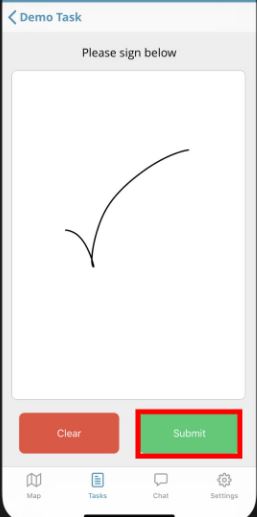
To view the status of all the created tasks select the “All tasks” option from the web platforms Task feature.
You will also be able to view the signature of the completed deliveries.